
Table of Contents
- The GemLightbox Macro
- Mastering Diamond Photography with GemLightbox Macro
- Step 1. Turn on the Macro and remove the reflector cover.
- Step 2. Set up the smartphone stand.
- Step 3. Choose a loose stone disc.
- Step 4. Place the diamond on the disc.
- Step 5. Put back the reflector cover and position your smartphone.
- Step 6. Lastly, click to capture and save.
- Frequently Asked Questions
- What is the best lighting for diamond photography?
- How do you take professional pictures of diamonds?
- What are the best camera settings for diamond photography?
- How do you capture diamond shine in the camera?
- Got your hands on GemLightbox Macro?
Diamond photography is a common source of frustration for many jewelers for many reasons. Diamonds are highly reflective; thus, making you feel like you’re photographing mirrors, and their different characteristics make them exhibit different personalities under varying lighting conditions. As such, photographing diamonds requires technical knowledge of photography—a knowledge most jewelers don’t have. So, in the face of challenges, they turn to experts.
But what if we tell you that you can now do it yourself? And even better, you can do it yourself in just one click.
The GemLightbox Macro

The GemLightbox Macro is an all-in-one diamond studio designed for capturing loose stones and diamonds. This device can capture 10x magnified diamond images and 360 videos with high color accuracy and details using market-leading technology.
Picup Media Launches GemLightbox Macro for Loose Diamonds
GemLightbox Macro is your all-in-one diamond and loose stone video and photography solution. Click the link to see!
Mastering Diamond Photography with GemLightbox Macro
Step 1. Turn on the Macro and remove the reflector cover.

First, turn on the device and remove the front reflector cover.
The reflector does not only function as a front cover, but it also redirects lights toward the diamond or loose stones.
Step 2. Set up the smartphone stand.

If this is your first time using the Macro, ensure that you set up the smartphone stand before anything else so that you don’t have to configure it again the next time you use it. Setting up your smartphone stand before a photoshoot saves time and supports ease of use.
Set up your smartphone stand so that the smartphone camera aligns exactly with the macro lens.
Step 3. Choose a loose stone disc.

After setting up your smartphone stand, choose the disc you want to use for the photoshoot and place it on top of the metal stand inside the GemLightbox.
The GemLightbox Macro comes with three different loose stone discs in different sizes and colors.
- The small disc for stones under 1 ct.
- The medium disc for 1-10ct.
- The large disc for 10ct and above.
Ensure that the size of the disc you chose is appropriate to the size of the stone for proper balance.
Further, choosing an appropriate color as the background can affect the appearance of diamonds and loose stones. Additionally, consider the purpose of your photo shoot.
For instance, a black background is perfect for light-toned gemstones as it creates a contrast that adds drama to the images or videos. It is also ideal for building your social media aesthetic. Meanwhile, white is an ideal background for poorly cut gems. It can also minimize unwanted shadows and is a requirement for selling on different e-commerce platforms.
How to Set Up Your GemLightbox Eclipse
Learn how to capture perfect black background jewelry images and videos with this step-by-step GemLightbox Eclipse installation guide. Click to know more!
Step 4. Place the diamond on the disc.

After choosing the disc, place the diamond on the disc inside the GemLightbox.
For this demo, we photographed a 1.5-carat champagne diamond on a white disc to achieve a perfectly white background image and video.
Be mindful of the way the diamond is positioned on the disc. Proper positioning is critical to the quality of the image or video. Make sure it is centered, and the stone is not too far backward or too far forward. To get the positioning correctly, use the width and height adjuster on the side of the Macro.
Step 5. Put back the reflector cover and position your smartphone.

When you’re all set, put back the reflector cover and position your smartphone.
While you can use your phone’s native camera here, it is highly recommended to use the GemLightbox app as it was built to complement each other and reinforce the optimal image and video quality.
The GemLightbox app is available to download on both the iOS App Store and the Google Play Store.
Step 6. Lastly, click to capture and save.

Finally, when you’re all set, click to capture and hit ‘save’.
As you can see, the GemLightbox Macro eliminates the need for technical expertise. You don’t need to worry about proper lighting sources, grand studio setup, and knowing how to control them.
Diamonds and gemstones require different lighting, and lighting is essential in mastering diamond photography. The GemLightbox Macro has four lighting options with perfect color temperatures to capture accurate colors and maximum details.
- The blue lighting is a 6500k soft lighting perfect for colored diamonds and semi-precious stones.
- The white lighting is a 5500K soft lighting for diamonds and precious stones like sapphires.
- Sparkles is a direct set of 5500K lights that bring out natural sparkles.
- The yellow lighting is a 3500k soft lighting perfect for emeralds, rubies, and alexandrites.
The GemLightbox Macro is made from durable materials ensuring that it would remain functional for years to come without requiring excessive repair or maintenance. It is also easy to clean using just a microfiber cloth and non-toxic acidic cleaners. Don’t forget to practice regular cleaning to keep your Macro in mint condition.
What’s the Best Equipment for Jewelry Photography?
Let's get to know the differences between light tents, lightboxes (GemLightbox), and softboxes for jewelry photography. Click to read now!
Frequently Asked Questions
What is the best lighting for diamond photography?
Soft lighting works best for diamond photography.
How do you take professional pictures of diamonds?
First, clean your diamonds to avoid unwanted marks like fingerprints or dust. Next, ensure that you have the right equipment such as a camera and lens if using a DSLR. You may also use the GemLightbox Macro for a convenient and user-friendly tool as it shoots using just a smartphone with 10X magnification. A macro lens is ideal for diamond photography. If you’re using DSLR or other cameras, use soft lighting and make sure your camera is in manual mode to allow you to adjust the settings. Enhance the photo in the post-production stage when necessary.
What are the best camera settings for diamond photography?
Go to manual mode and adjust the three basic camera settings. First, reduce the ISO level to the lowest possible or any value between 100 and 200. Then, find your lens’s sweet spot when adjusting the aperture value. A higher aperture value means a deeper depth of field but this may also sabotage the sharpness of your photo. Lastly, play with the shutter speed until you find the right value that complements your lighting.
How do you capture diamond shine in the camera?
Aside from cleaning and polishing the diamond before photographing, the secret here is to use sparkle lights to add an interesting sparkle to your piece.
Watch our GemLightbox Macro demo below.


Got your hands on GemLightbox Macro?
Get your hands on the latest revolutionary diamond photography device. Contact us now and change the way you photograph diamonds forever.
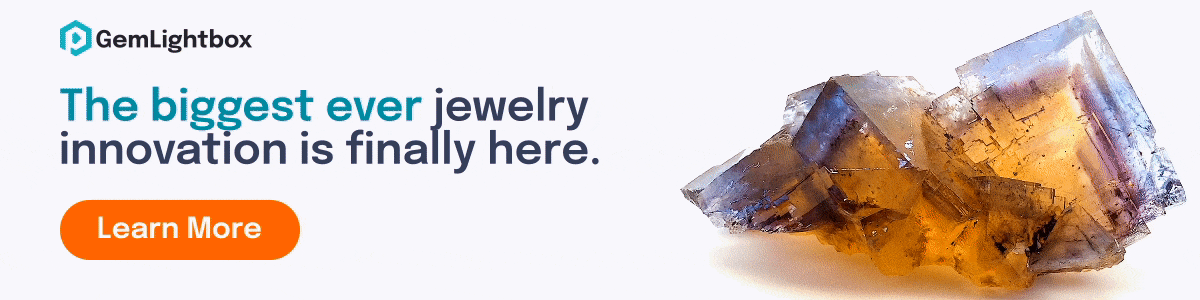


0 Comments