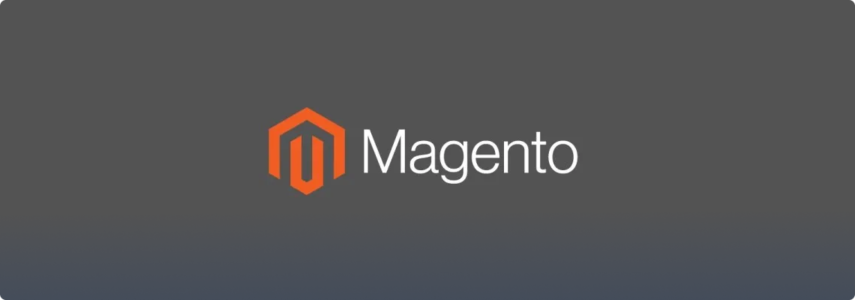
Table of Contents
- What is GemLightbox
- Capturing Jewelry E-commerce Images
- Step 1. Download the GemLightbox App
- Step 2. Position your jewelry and smartphone
- Step 3. Capture!
- What Is Magento?
- Uploading Your Images From The GemLightbox App To Magento
- Step 1. Transferring your images to your computer
- Step 2. Upload your images from the Magento 2 backend
- READ MOREUnderstanding the Fundamentals of Light (Aperture, ISO, and Shutter Speed)
- Attending JCK or Luxury this year?
In this week’s post, we’ll demonstrate how quick and easy it is to capture your jewelry images or e-commerce images using the GemLightbox and upload them to your Magento 2 website.
What is GemLightbox
GemLightbox is a revolutionary lighting environment that lets jewelers capture beautiful reflections, shiny metals, and amazing faceted stones in their jewelry.
Made by jewelers, for jewelers, the plug and play jewelry photography lightbox system is engineered for simplicity, convenience, and consistency.
Combined with the GemLightbox Turntable, anyone with a smartphone can now capture perfect 360-degree product videos in just one click.

Capturing Jewelry E-commerce Images
Capturing your jewelry e-commerce images is considered as the most challenging process for many jewelry businesses. Jewelry is small, highly reflective, and extremely difficult to capture without the right equipment or photography knowledge. It is also very time-consuming, which is why many jewelers resort to paying expensive photographers.
The GemLightbox simplifies the jewelry photography process; jewelers can now take their own beautiful and consistent jewelry images and videos using just their smartphone in three steps.
Step 1. Download the GemLightbox App
The GemLightbox App has been specifically designed to optimize your smartphone camera settings for jewelry photography and control the GemLightbox Turntable. Download the GemLightbox app onto your smartphone device via the App Store or Google Play to get started.
Step 2. Position your jewelry and smartphone
Your jewelry can be positioned on either the provided photography table or onto the center of the GemLightbox Turntable. Then, position your smartphone to the appropriate angle using the provided adjustable smartphone stand.
Step 3. Capture!
Adjust your zoom and white balance then tap the capture button for a beautiful image on a clean, white background. You will then have the option to rename and save the image to an SKU. If you are connected to the GemLightbox Turntable, you can wirelessly control your jewelry by tapping left or right in the camera mode to capture all the angles you need.
All captured images are saved onto the GemLightbox App Gallery, ready to be uploaded to your e-commerce platform.
What Is Magento?
Magento is a popular platform used by over 200,000 businesses to build e-commerce websites. Magento is open-source, making it attractive to jewelry retailers as it is fully customizable to each individual store’s needs. Magento 2 is the latest version of the e-commerce platform and offers the latest tech to give your jewelry website the competitive edge.
Uploading Your Images From The GemLightbox App To Magento
Step 1. Transferring your images to your computer
Enter Select Mode in the GemLightbox App Gallery by tapping Select in the top right-hand corner and select the images you want to upload to Magento. Now, follow the steps below appropriate to your smartphone device:
Any smartphone device to cloud
Use the export function in the left-hand corner and find the cloud service you wish to upload to. Choose a folder to save your images and then upload. Once uploaded to the cloud, you can download your images locally to your computer.
Android to PC
Use the save icon in the left-hand corner to save your images to your smartphone’s memory. The images are saved under the directory: Internal Storage/GemLightbox/media. Connect your Android device to your computer, find the directory above and copy the files locally to your computer.
iPhone to Mac
Make sure you Airdrop is turned on both your Apple devices. You can follow this guide here if you have any trouble turning on Airdrop. Use the export function in the left-hand corner and Airdrop the images directly to your Mac. The files will save to your Airdrop folder.
iPhone to PC
Use the export function in the left-hand corner and tap Save Image to save the image to your smartphone’s photo gallery. Now make sure you have the latest version of iTunes installed on your PC. This will help your PC recognize your iPhone. Connect your iPhone to your computer and use the Windows Photos App to import the images. You can follow Apple’s guide here if you require further assistance.
Step 2. Upload your images from the Magento 2 backend
Open up the Magento 2 backend and on the left panel, go to Catalog > Products > Add Product > Upload Image.
If you had added an SKU during the photography process, it will make uploading to Magento 2 much easier and quicker.
For a more in-depth guide, follow Mageplaza’s guide here.
READ MOREUnderstanding the Fundamentals of Light (Aperture, ISO, and Shutter Speed)
Got a question about how you can use GemLightbox to upload images to your Magento 2 website? Feel free to contact us here and one of our experts will get in touch!
Attending JCK or Luxury this year?
Picup Media will be exhibiting at Booth 57088 and providing FREE jewelry photography and videos. Advanced bookings are essential – book your session now using this link.
See you in Las Vegas!
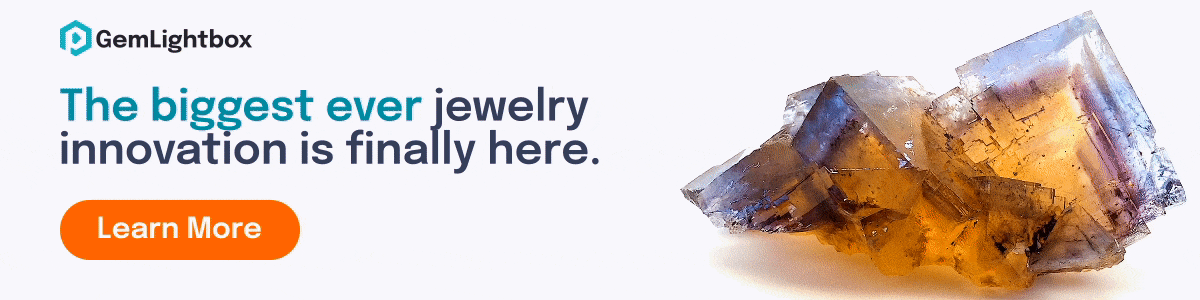


0 Comments